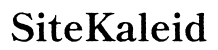Introduction
With the increasing number of photos and videos captured on iPhones, efficient organization becomes a necessity. Many iPhone users find themselves confused between the concepts of folders and albums. Both features are designed to help you sort and find your photos, but they serve different purposes and offer unique advantages. Understanding the difference between folders and albums on iPhone will help you manage your media files more efficiently, ensuring that you can quickly locate the pictures you need when you need them.
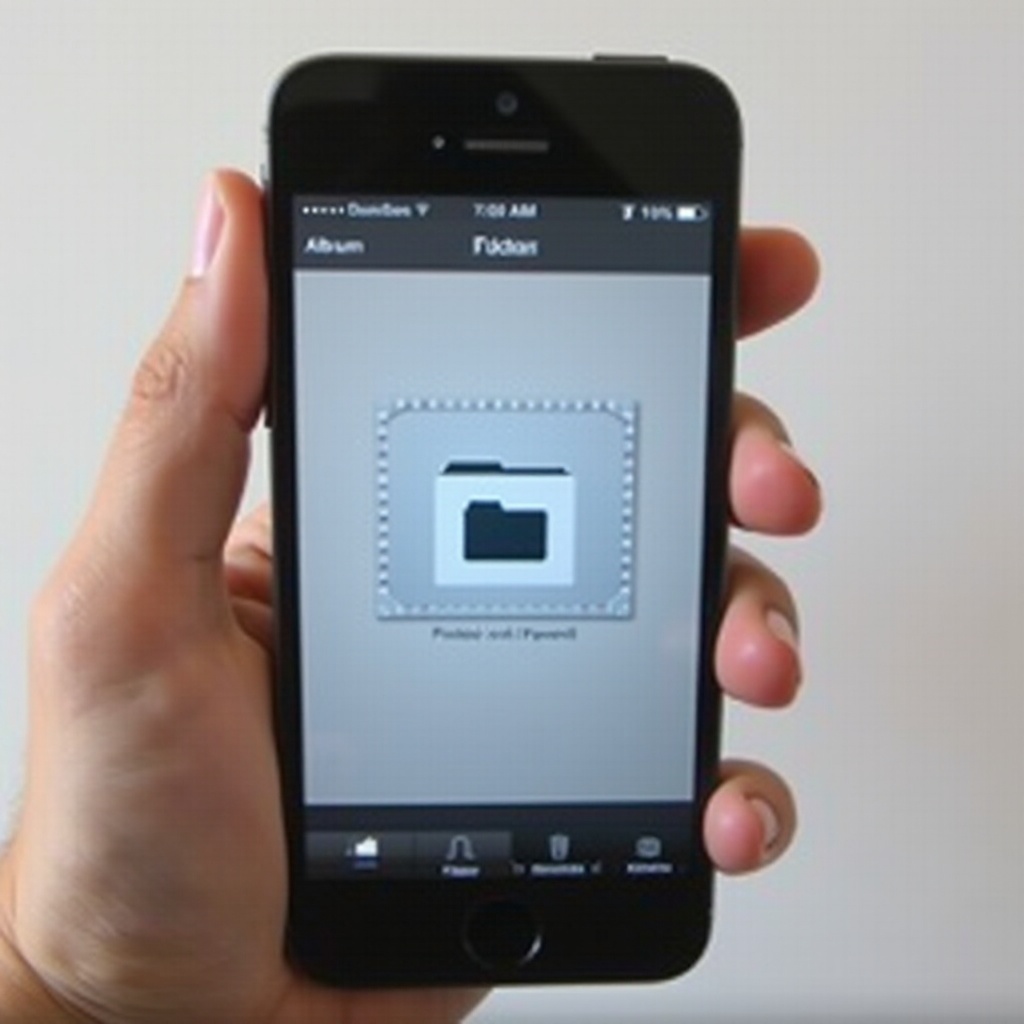
What Are Folders?
Definition and Purpose
In the realm of iPhone photo organization, folders act as containers for your albums. Think of them as directories or master categories under which you can nest multiple albums. The primary purpose of folders is to allow users to create a hierarchy or structure for their image collections, making it easier to navigate through large volumes of photos.
How to Create and Use Folders
Creating folders on an iPhone is straightforward:
1. Open the Photos app.
2. Tap on ‘Albums’ at the bottom.
3. Tap the ‘+’ sign in the top-left corner.
4. Choose ‘New Folder.
5. Name your folder and tap ‘Save.
6. You can now add albums to this folder by tapping ‘Edit’ when in the folder and selecting ‘New Album.
Using folders, you can group albums by themes, events, or any other criteria that fit your organizational style.
Advantages of Using Folders
- Hierarchy: Folders let you arrange your albums in a structured way, preventing a cluttered and overwhelming album list.
- Organization: For those with extensive photo libraries, folders can segment different types of images, making file retrieval faster and more efficient.
- Customizability: You can rename, move, and delete folders to adapt to your changing organizational needs.

Understanding Albums
Definition and Purpose
Albums on an iPhone are collections of photos and videos selected by the user. Unlike folders, which contain albums, albums directly contain the images and videos. Albums help organize media based on specific themes or projects, like vacations, birthdays, or favorite shots.
Steps to Create and Manage Albums
To create and manage albums:
1. Open the Photos app.
2. Tap on ‘Albums’ at the bottom.
3. Hit the ‘+’ sign on the top-left corner.
4. Select ‘New Album.
5. Name the album and tap ‘Save.
6. Add photos and videos to your album by selecting them from your library.
Managing albums involves editing their contents – adding or removing photos – and reorganizing them within folders if necessary.
Benefits of Using Albums
- Simple Access: Albums provide quick access to a curated selection of photos without navigating through your entire library.
- Customization: You can create albums for various events or themes, allowing tailored viewing experiences.
- Photo Sharing: Albums can easily be shared with friends and family, including as collaborative albums where multiple users can add their photos.
Key Differences
Functional Differences Between Folders and Albums
The most fundamental difference lies in their structure. Folders are designed to organize albums, while albums directly contain the photos and videos. Folders allow for hierarchical categorization, whereas albums focus on grouping specific sets of images. Essentially, folders house albums, and albums house photos.
Use Cases for Folders vs. Albums
After understanding the functional differences, it’s crucial to know when to use each. Here are examples:
- Folders: Ideal for organization at a broader level. For example, you can have a folder named ‘Vacations,’ which contains albums for ‘Hawaii 2021,’ ‘Paris 2019,’ and ‘Thailand 2018.
- Albums: Best for specific events or themes. Within the ‘Hawaii 2021’ album, you might have all the photos from that particular trip grouped together.
Efficiency and User Experience Considerations
- Efficiency: Folders prevent clutter by categorizing numerous albums under broader topics, simplifying navigation. Albums go a step further by grouping selected images, making specific photos easy to find.
- User Experience: A combination of both folders and albums can greatly enhance the user experience by building an organized and intuitive media library. Folders set the scene, and albums add detail and clarity.
Practical Applications
When to Use Folders
Folders are best used in scenarios where a broad categorization is needed:
– High Volume of Albums: When you have multiple albums and need to create a system to navigate them efficiently.
– Broader Categories: When sorting photos under wide-ranging themes such as years (2019, 2020, 2021) or types (Work, Family, Vacations).
When to Use Albums
Albums are suitable for:
– Specific Events: For occasions or subjects that warrant a dedicated collection of photos.
– Personal Projects: When compiling a portfolio, creating a scrapbook, or organizing professional work.
Examples and Scenarios
Here are some practical examples:
– Folders: Use a folder for ‘Work Projects’ and create albums like ‘Project A,’ ‘Project B,’ and ‘Project C’ within it.
– Albums: Create an album for ‘2023 Birthday Party’ to consolidate all photos taken at the event.
Tips for Effective Organization
- Consistent Naming: Use clear, descriptive names for both folders and albums to quickly identify their contents.
- Regular Maintenance: Periodically review and reorganize your folders and albums to ensure they remain relevant and tidy.
- Cross-Referencing: Use overlapping albums for photos that fit into multiple categories (e.g., a vacation photo can be in both the ‘Vacations’ and ‘Beach Scenes’ albums).
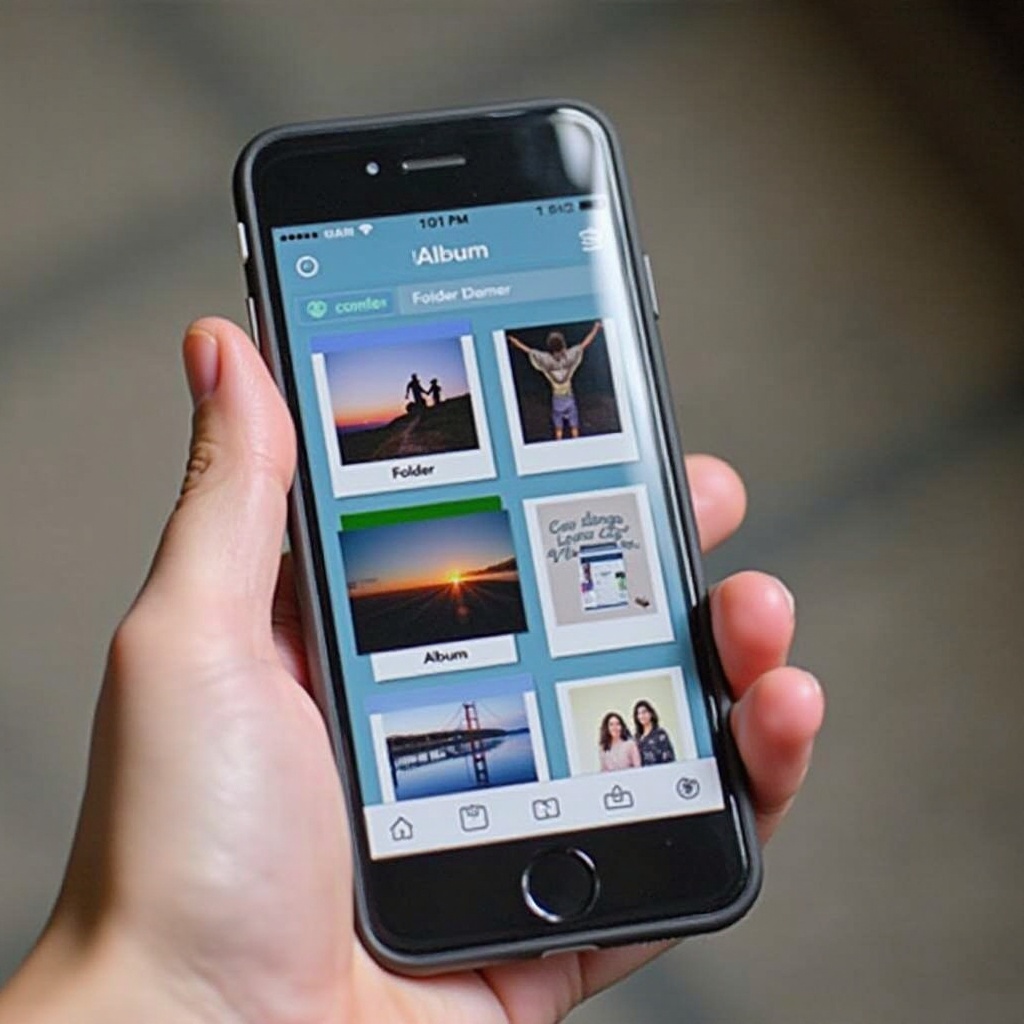
Conclusion
Distinguishing between folders and albums on an iPhone significantly elevates your photo management strategy. Folders offer a broader organizational structure, while albums provide detail and specificity. By leveraging both, you can create a well-ordered and accessible photo library tailored to your needs.
Frequently Asked Questions
Can you put photos in folders on an iPhone?
No, folders on an iPhone can only contain albums. To organize photos directly, you need to use albums within those folders.
How can I quickly find my albums on an iPhone?
You can find your albums by opening the Photos app, tapping on ‘Albums’ at the bottom, and then scrolling to view your album list. Use meaningful names for quicker access.
Can folders and albums be combined on an iPhone?
Yes, folders can contain multiple albums, which allows for a layered organization method. However, folders cannot contain individual photos or other folders.