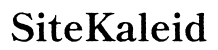Introduction
Sony headphones are a top choice for gamers who value sound quality and comfort, enhancing the PlayStation 5’s powerful gaming experience. Knowing how to connect your Sony headphones to the PS5 is crucial for truly immersive play sessions. Whether you’re using wired or wireless headphones, this comprehensive guide will help you set up the perfect audio environment.

Understanding Your Sony Headphones and PS5 Compatibility
Before discussing the setup process, it’s important to consider the compatibility between your specific Sony headphones model and the PS5 system. Understanding this relationship will ensure a smooth setup.
- Types of Sony Headphones – Wired and Wireless
- Wired headphones often connect via a 3.5mm jack, making setup through the PS5 controller easy and direct. This option is reliable as it doesn’t depend on battery life.
-
Wireless headphones offer greater freedom but require additional steps due to the PS5’s lack of native Bluetooth audio support.
-
PS5 Audio Output Options
- The PS5 outputs audio through several means, including the DualSense controller jack, HDMI, and optical outputs for more sophisticated audio setups.
Equipping yourself with this knowledge is vital whether your preference is a straightforward wired connection or the liberty that comes with wireless headphones.

Steps to Connect Wired Sony Headphones to PS5
For those opting for wired headphones, connecting them to the PS5 involves a straightforward process.
- Using the DualSense Controller Audio Jack
- Insert the 3.5mm plug into the audio jack on the DualSense controller to receive in-game and chat audio.
-
Adjust the volume settings directly on the controller to reach your desired sound levels.
-
Needed Accessories and Adapters
- You might need an extension cable if your headphone cord isn’t long enough.
- A USB sound card can improve audio quality and introduce additional features for an enhanced experience.
After successfully connecting wired headphones, some might prefer exploring the wireless option for extra convenience.
Steps to Connect Wireless Sony Headphones to PS5
Connecting Sony wireless headphones to the PS5 can offer unmatched freedom but requires careful setup due to compatibility issues.
- PS5’s Bluetooth Capabilities
-
The PS5 lacks built-in Bluetooth audio support, necessitating a different approach for wireless connections.
-
Alternative Methods Using Bluetooth Adapters
- Acquire a compatible Bluetooth adapter to use with the PS5. These typically connect to a USB port or the DualSense controller.
- Activate pairing mode on your Sony headphones as per your model’s instructions.
-
Follow the adapter’s specific instructions to pair it with your headphones successfully.
-
Pairing Process for Wireless Models
- Once paired, verify and tweak the PS5’s audio settings to ensure your headphones are properly receiving the output.
- Test with a game to confirm audio clarity and synchronization, and adjust as needed.
If your wireless setup is in place, you should adjust PS5 settings for optimal sound.
Optimizing PS5 Audio Settings for Sony Headphones
Properly configuring your console’s sound settings can significantly improve your gaming audio experience.
- Accessing the Audio Settings
- Head to the settings menu on your PS5 and select ‘Sound’.
-
Choose your headphones from available output device options.
-
Recommended Audio Settings for Best Experience
- Customize the mix of game sound and chat audio, finding a balance that suits your preferences.
- Experiment with the 3D Audio Setting to maximize surround-like experiences, especially with compatible headphones.
Perfecting these settings can immerse you deeper into gameplay, enriching your PS5 adventures.

Troubleshooting Common Connection Issues
Occasionally, technical issues may arise. Here are some quick fixes to common problems:
- No Sound or Poor Audio Quality
- Double-check that all cords are firmly plugged in and that the volume is at an audible level both on the PS5 and headphones.
-
Restart both devices to re-establish the connection.
-
Connection Drops or Lag
- Reduce interference by minimizing other wireless device activity.
- Ensure you’re close enough to the Bluetooth adapter if using wireless.
These solutions can help quickly restore your connection so that you can return to gaming fun.
Conclusion
Equipped with the correct setup, Sony headphones can dramatically enhance your PS5 gaming immersion, providing clear and vibrant sound. Whether through a secure wired connection or versatile wireless setup, carefully following each step will ensure you make the most out of your gaming sessions.
Frequently Asked Questions
Can I connect my Sony headphones to PS5 without an adapter?
Unfortunately, for wireless models, a Bluetooth adapter is required as the PS5 does not have native Bluetooth audio support.
What should I do if there’s no sound after connecting?
Ensure the PS5 is recognizing your headphones as the audio device in the settings and check that all connections are secure.
Which Sony headphone models are best for PS5 use?
The Sony WH-1000XM4 and Pulse 3D are recommended for their excellent sound quality and full compatibility with PS5 audio features.