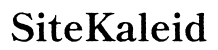Introduction
Have you ever wished to wake up to your favorite video instead of the usual alarm tones on your iPhone? Customizing your wake-up experience with a video can break away from the standard sounds and make mornings more enjoyable. In this guide, we’ll walk you through setting a video as your alarm. You’ll learn about the standard iPhone alarm features, choosing the best video, the necessary tools and apps, and a step-by-step process to set it up. Let’s make your wake-up routine more exciting.
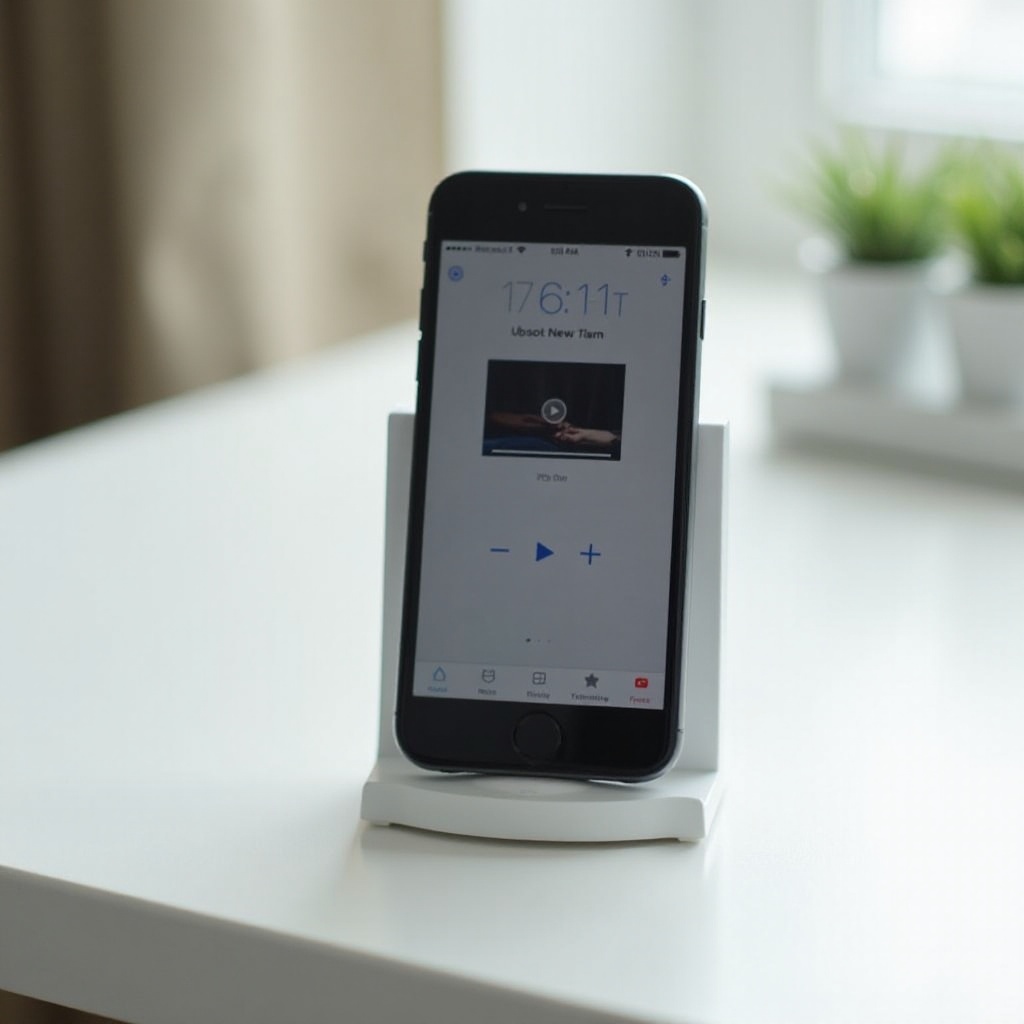
Understanding Standard iPhone Alarm Features
The default iPhone alarm settings provide basic tones and a few song options. You can select from a range of alert tones within the Clock app and pick songs from Apple Music. The alarms can be customized with different repeat schedules, labels, and snooze functionality. While these standard features are useful, they don’t offer the excitement of waking up to a video.
Using a video as an alarm can provide a more engaging and personalized experience. The visual and auditory stimuli can significantly enhance your waking process, making it easier to get out of bed. Imagine starting your day with a motivational clip, a favorite movie scene, or a video message from a loved one. Anything is possible with the right approach.
Choosing the Right Video for Your Alarm
Selecting the best video is crucial for an effective alarm. You want to ensure the video is attention-grabbing and appropriate for your wake-up routine.
Criteria for an Effective Alarm Video
- Length: Choose a video between 30 seconds to 1 minute for a smooth wake-up. Long videos might cause oversleeping.
- Content: Pick engaging and motivating content. It could be an energetic music video, a funny clip, or an inspiring speech that suits your energy in the morning.
- Volume: Ensure the audio is clear and loud enough to wake you up.
- Mood: The video should have a positive, energetic tone to start your day right.
How to Edit Your Video for Best Results
- Trim video: Use iMovie or another editing tool to cut the video to the desired length.
- Enhance audio: Boost audio levels if necessary and remove any background noise.
- Add text or effects: Personalize the video with text overlays or visual effects to make it more motivating.
Tools and Apps Needed
To set a video as an alarm, you’ll need specific apps since the iPhone’s native Clock app does not support video alarms.
Recommended Third-Party Apps
- Alarm Clock HD
- Video Alarm Clock
- My Video Alarm
Pros and Cons of Each App
Alarm Clock HD:
– Pros: User-friendly interface, integrates with YouTube for video selection.
– Cons: Contains ads, some features require in-app purchases.
Video Alarm Clock:
– Pros: Custom videos from the phone’s gallery, ad-free.
– Cons: Limited customization options, older interface.
My Video Alarm:
– Pros: Full customization, no ads, wide range of features.
– Cons: Requires a bit of learning initially, premium pricing.

Step-by-Step Guide to Setting a Video as an Alarm
Here’s a simple process to set your custom video alarm using a recommended app:
Downloading and Installing the App
- Go to the App Store and search for your preferred alarm app.
- Tap ‘Get’ to download and install the app.
Setting Up Your Custom Video Alarm
- Open the app and grant necessary permissions (e.g., access to videos, notifications).
- Tap ‘+’ to add a new alarm.
- Choose ‘Video’ as the alarm type.
- Select the desired video from your gallery or integrated video platform.
- Set the specific time, repeat settings, and other preferences.
- Save the alarm settings.
Testing and Troubleshooting the Alarm
- After setting up the alarm, test it to ensure everything works.
- Tap ‘Test Alarm’ or manually set an alarm for a few minutes in the future.
- Ensure the video plays correctly and the audio is clear.
- If the video doesn’t play, check app permissions, video format, and settings.
Tips to Enhance Your Alarm Experience
Ensuring Video Plays Correctly
Double-check the video resolution and format. Use commonly supported formats like MP4 and ensure no compatibility issues within the app.
Backup Options and Alternatives
Using multiple alarms can prevent issues. Set a secondary sound alarm a few minutes after your video alarm as a fail-safe.

Conclusion
Setting a video as your iPhone alarm is a great way to personalize and improve your wake-up routine. By choosing the right video, using the right tools and apps, and following the step-by-step guide, you can wake up more relaxed and energized. Try it out and transform your mornings.
Frequently Asked Questions
Can I set any video as my iPhone alarm?
Yes, but it depends on the app you use. Most third-party apps will allow videos from your gallery or integrated platforms like YouTube.
Why isn’t my video alarm working?
Check your app permissions, video format, and settings. Ensure the app has access to play videos and your phone isn’t on silent mode.
Are there any free apps for video alarms on iPhone?
Yes, some free apps include basic video alarm features, but they might have ads or require in-app purchases for advanced features.