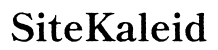Introduction
Experiencing issues while setting up your new iPhone 16 can be frustrating, especially when you’re eager to explore its new features. This comprehensive guide focuses on resolving common setup issues that users may face, providing straightforward solutions for activation, connectivity, and data transfer. By following these steps, you can ensure a smooth transition to your new device.

Understanding Your iPhone 16
Before diving into solutions, it’s important to understand your iPhone 16’s unique characteristics and updates from previous versions. Familiarize yourself with the device’s new hardware and software features, which may influence the setup process. Knowing what the iPhone 16 offers will help you anticipate potential challenges and prepare effective troubleshooting strategies, setting a foundation for the initial setup phase.
Initial Setup Process for iPhone 16
To get started with your iPhone 16, follow these steps:
- Power On: Press and hold the power button until the Apple logo appears.
- Select Language and Region: Choose settings that reflect your location preferences.
- Connect to Wi-Fi: Select a strong and reliable network to support the setup process.
- Update Software: Ensure your device has the latest updates for smooth performance.
- Sign in with Apple ID: Enter your Apple ID credentials to access services. If you lack an ID, create one on this screen.
This methodical approach establishes a stable setup, enabling a seamless transition to further configurations.
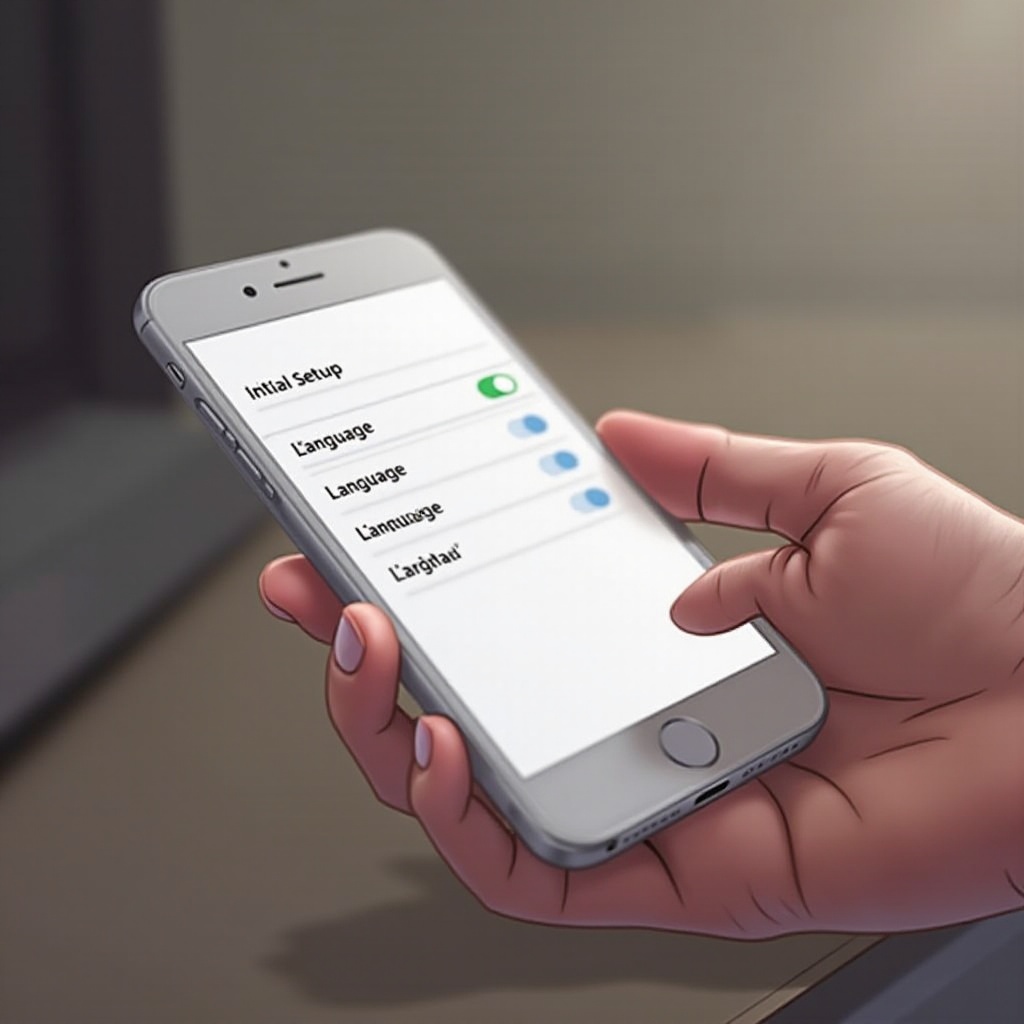
Troubleshooting Activation Problems
Activation is a crucial step, yet can sometimes present issues. Here are common causes and solutions:
- Network Availability: Verify that you’re connected to a stable network, switching between Wi-Fi and cellular data as necessary.
- Apple Services Outage: Visit Apple’s system status page to ensure no outages are affecting activation.
- SIM Card Re-insertion: Gently reinsert the SIM card to overcome network connectivity blocks.
By addressing these concerns, you can promptly resolve activation issues and move on to the next steps smoothly.
Connectivity and Network Setup Challenges
Once activation is complete, establishing reliable connectivity is essential for device performance. Here’s how to resolve common connectivity challenges:
Addressing Wi-Fi Connection Issues
- Confirm your router is functioning correctly and positioned nearby for signal strength.
- Opt to ‘Forget and Reconnect’ to your network: Navigate to Wi-Fi settings, select your network, and click ‘Forget this Network,’ then reconnect.
- Reset Network Settings: Go to Settings > General > Reset > Reset Network Settings.
Solving Cellular Network Problems
- Toggle Airplane Mode on and off to refresh connections.
- Check for carrier updates: Go to Settings > General > About to prompt updates.
Establishing a strong connection ensures you fully enjoy your iPhone’s features, leading to successful data and personalization setups.
Data Transfer and Migration Solutions
Securely migrating your data is crucial. Apple provides several transfer solutions:
- iCloud Backup: Ensure a recent iCloud backup is ready, then choose ‘Restore from iCloud Backup’ during setup.
- iTunes/Finder Backup: Opt for a local backup on your computer with iTunes or Finder.
- Quick Start: Utilize your previous iPhone for setup, simply position the devices together and follow the onscreen guidance.
Properly transferring data from your old device to your new iPhone 16 keeps all essential information intact, allowing you to continue where you left off.
Personalization Errors and Customization Tips
Customizing your iPhone 16 enhances user experience but may involve some common errors:
Face ID and Security Settings
- Initiate Face ID by going through the setup wizard in Settings, ensuring your face is clear and well-lit.
- Update security settings under Settings > Face ID & Passcode, selecting a robust passcode option.
Notification and Sound Setup
- Modify notifications via Settings > Notifications to adjust alerts for specific apps.
- Set your preferred ringtones and sounds under Sounds & Haptics by choosing personalized tones for calls and notifications.
By following these tips, you’ll personalize your device to align with your preferences, enhancing both functionality and user satisfaction.
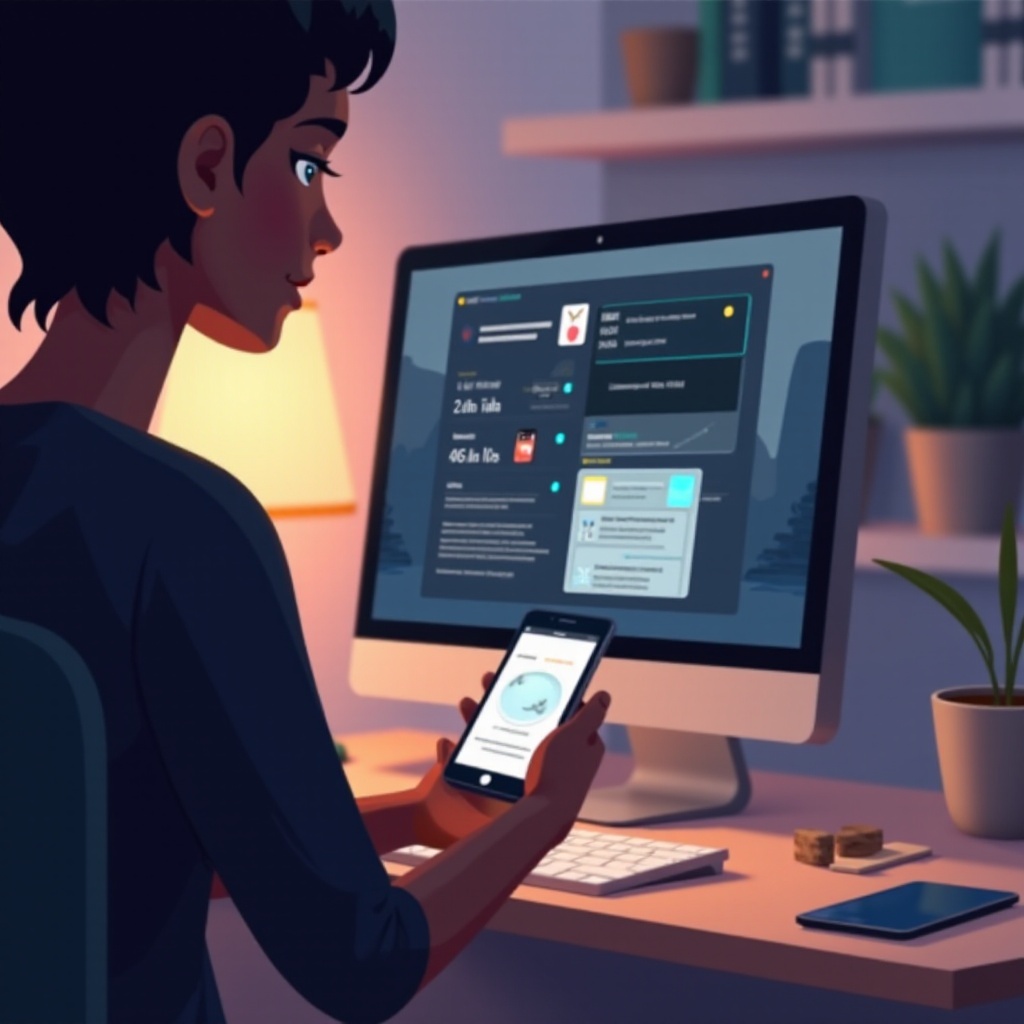
Conclusion
Transitioning to a new iPhone is an exciting journey, and resolving setup challenges is paramount to enjoying your new device. By tackling issues like activation hindrances, network connectivity disruptions, and data migration, you will smoothen the transition to the iPhone 16. Make the most of its capabilities by following our comprehensive guide, ensuring your iPhone is ready for personalized use.
Frequently Asked Questions
How do I fix my iPhone 16 if it’s stuck during setup?
Restart the device by quickly pressing and releasing the volume up and volume down buttons, then press and hold the side button until you see the Apple logo.
What should I do if I can’t connect to Wi-Fi on my iPhone 16?
Reset network settings by navigating to Settings > General > Reset > Reset Network Settings. Once done, reconnect to your Wi-Fi network with the correct credentials.
How can I transfer data from my old iPhone to the new iPhone 16?
Use Quick Start if both devices run iOS 12.4 or later. Alternatively, restore from an iCloud or iTunes backup for comprehensive data transfer.